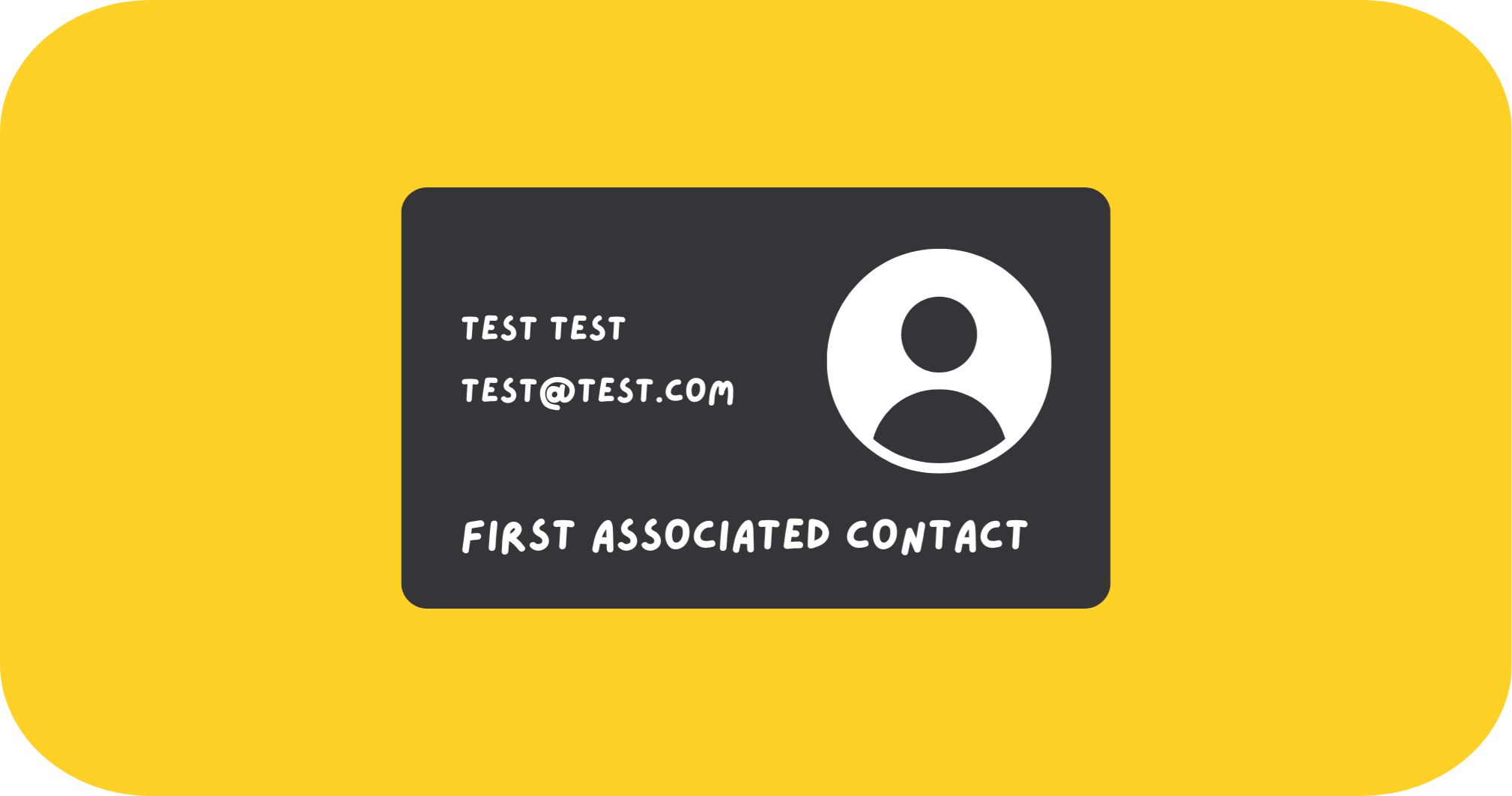OCTOBER 19, 2025
When working with deals in HubSpot, it’s often useful to know who the very first contact associated with that deal was. This is especially helpful for reporting and automations, such as sending deal-related emails only to the main contact (the first associated) instead of everyone linked to the deal. Since HubSpot doesn’t natively track the order in which contacts are linked to a deal, we’ll solve that by creating a custom association label between deals and contacts called “First Associated Contact.” This setup gives you a reliable way to identify and reference the primary / first associated contact for each deal, no matter how many other contacts get added later.
Make HubSpot Remember Who Came First
Create the Association Label
To start, you’ll need to create a custom association label between deals and contacts.
- Go to Settings → Objects → Deals.
- Click Associations.
- From the dropdown, select Deals to Contacts.
- Click Create and Configure Label.
- Name your new label First Associated Contact.

Configure the Label Limits
Once your label is created, set up the label limits like this:
- Deals to Contacts: 1
- Contact to Deals: Many

This setup ensures each deal can only have one “First Associated Contact,” while a single contact can hold that label for multiple deals. For example, if a contact is associated with two deals, they could still be the “first” for both - but each deal should only have one first contact.
Create the Deal Property
Next, we need to create a custom deal property to store the contact Record ID of whoever was first associated.
- Go to Settings → Properties → Deal Properties.
- Click Create Property.
- Name your property First Associated Contact ID.
- Property type: Number

This property will be used to copy over the Record ID of the contact that’s first associated with the deal.
Build the Workflows
- Go to Automation → Workflows.- Click Create Workflow from Scratch.
- For 'Choose a type of record that can enroll', select Deal.
Set the Enrollment Trigger
Workflow 1: Deal | First Associated Contact ID - Step 1
For the first workflow, set the enrollment trigger to:
- Number of associated contacts is greater than or equal to 1
AND
- Pipeline is any of Sales Pipeline (or whichever pipeline you want to target)
Trigger:

Set First Associated Contact ID to Record ID from First Associated
Once that’s set, the first (and last) step in this workflow is to copy the Record ID of the first associated contact into the property we just created.
Use the following setup:
To set the First Associated Record ID (from step 1), add the workflow action “Edit record.”
Before choosing the property “First Associated Contact ID,” you’ll first need to create a new data variable.

- Click 'Edit available records' and add a new record.
- Name the record 'First Associated' and apply the setup below: 
- Once this is created, go back to the 'Edit record' action in your workflow.
- From the dropdown, select First Associated, then choose Record ID.
- To confirm it’s applied correctly, hover over the action - you should see the label displayed.

Workflow 2: Deal | First Associated Contact ID - Step 2
For the second workflow, set the enrollment trigger to First Associated Contact ID is known.
Apply the Label
Once that’s set, the first (and last) step is to apply the association label.
Use the following setup:

Why It’s Worth Doing
Without this setup, HubSpot treats all associated contacts equally - meaning emails and reports can include every contact tied to a deal, even those added much later or who had minimal involvement.
By defining and tracking the First Associated Contact, you unlock a ton of practical, high-impact use cases that make your CRM and automations more intelligent:
- Build audience lists of first associated contacts to fuel retargeting or nurture campaigns
- Run win-back campaigns targeting those original first associated contacts tied to lost deals
- Automate follow-ups months later, focused solely on the first associated contact
- Attribute deals accurately by referencing the first associated contact only
This setup is especially useful for portals where the key decision maker in deals hasn’t been identified or tagged.
In most cases, that’ll be the first associated contact - but if you rely on teams to label them manually, it’s easy for that step to get missed.
Segment Example: